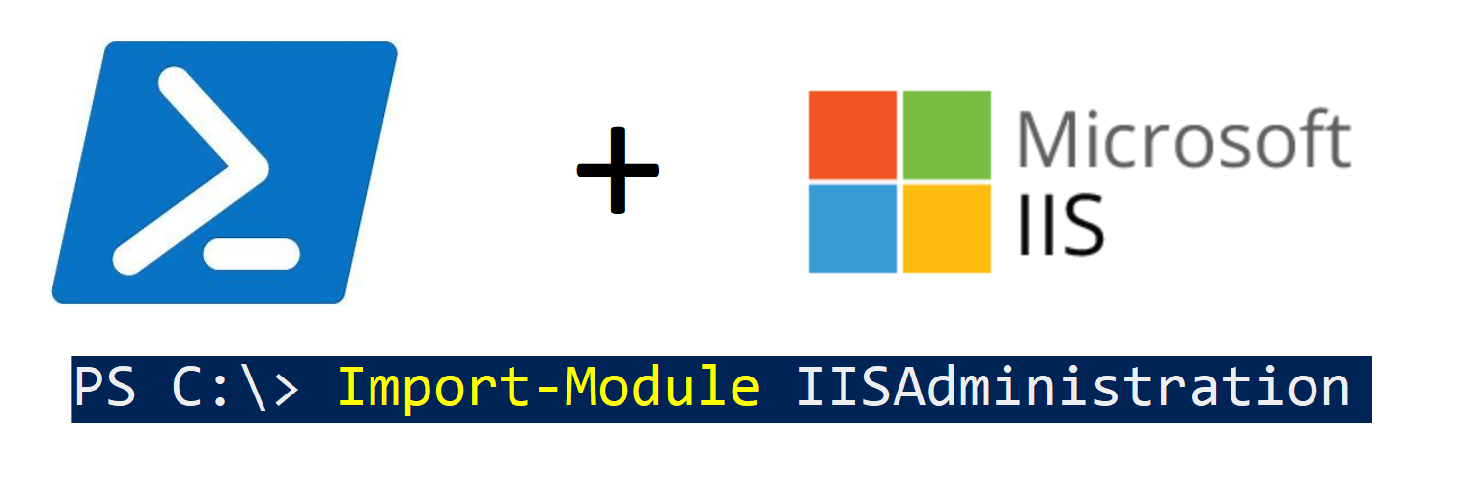
Today I discovered the Start-IISCommitDelay and Stop-IISCommitDelay cmdlets available in the IISAdministration module. In the past I’ve randomly encountered errors when issuing back to back commands that modify the applicationHost.config file:
Filename: \\?\C:\Windows\system32\inetsrv\config\applicationHost.config
Error: Cannot write configuration file
A workaround that works most of the time, is adding start-sleeps to ensure the previous command is complete before beginning the next one. However, adding a bunch of sleeps makes for some ugly code and the scripts will take longer than necessary.
Example:
"Setting app pool start mode to Always Running"
Set-ItemProperty $appPoolPath -Name startMode -Value 1 #1 = AlwaysRunning, 0 = OnDemand
"Sleeping for 10 seconds to avoid conflicts on applicationHost.config"
start-sleep -s 10
"Setting app pool idle timeout to 0 (No Timeout)"
Set-ItemProperty $appPoolPath -Name processModel.idleTimeout -Value "00:00:00" #0 = No timeout
Start-IISCommitDelay / Stop-IISCommitDelay
From the docs:
“By enclosing your operations between these commands, you can make sure that your changes are committed at the same time.”
If I convert my previous example, it would look like this:
"Delay the commitment of changes to IIS until Stop-IISCommitDelay cmdlet is executed below"
Start-IISCommitDelay
"Setting app pool start mode to Always Running"
Set-ItemProperty $appPoolPath -Name startMode -Value 1 #1 = AlwaysRunning, 0 = OnDemand
"Setting app pool idle timeout to 0 (No Timeout)"
Set-ItemProperty $appPoolPath -Name processModel.idleTimeout -Value "00:00:00" #0 = No timeout
"Instruct IIS configuration system to resume commitment of changes."
Stop-IISCommitDelay
In summary, using these cmdlets will allow us to make IIS configuration changes in bulk, while avoiding conflicts with the applicationHost.config file.